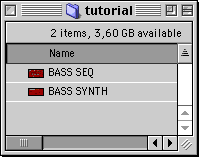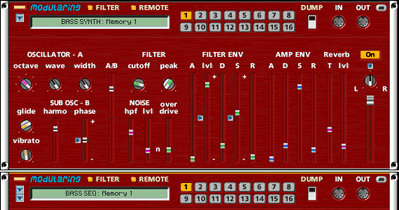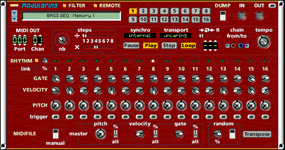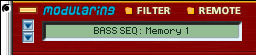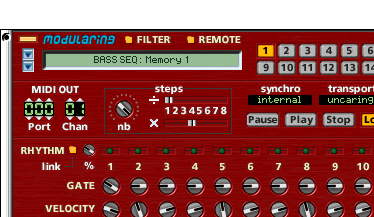|
Users manual |
 |
Installation |
|
About installation |
|
|
System requirements |
|
|
Instal. Modularing |
|
|
configure MidiShare |
|
|
configure a web browser |
|
|
use with OMS |
|
|
use with PROTOOLS |
|
|
use with DirectConnect |
|
 |
Authorizing |
 |
Tutorial |
|
create bassline
|
|
|
create drumsline |
|
|
sync bass & drums |
|
|
transpose the bass |
|
|
patterns & memories |
|
 |
Modules |
|
Audio Mixer |
|
| sequencers | |
|
Arpeggiator |
|
|
Seq Analog x16 |
|
|
Seq Matrix x16 |
|
|
Seq Pad x4 |
|
|
Seq Tracker |
|
|
Seq Trig x1 |
|
|
Seq Trig x4 |
|
|
Seq C-Controller |
|
|
Seq Bulker x16/8 |
|
| controllers | |
|
Bulker |
|
|
GM Programmer |
|
|
Interpolator x2 |
|
|
Keyboard |
|
|
Mix Controller |
|
| sound generators | |
|
Duosonic |
|
|
Polysonic |
|
|
Samplesonic |
|
|
Sample Player |
|
| modifiers | |
|
Delay |
|
|
Delay Shifter x4 |
|
|
Router |
|
| synchronizers | |
|
Synchronizer |
|
|
Net Controller |
|
 |
Reference |
Create a project folder
• From the MODULARING/MODULES folder duplicate a "Seq Analog x16" and a "Duosonic Synth" into the tutorial folder. • Rename the "Seq Analog x16" in "BASS SEQ" and a "Duosonic Synth" in "BASS SYNTH". It will help you to retrieve modules later in your patch. • Launch the two applications. The AudioMixer module will be automatically opened, as a synh is launched. Arrange windows to see the two modules. note: See in the LCD the module name reflecting the current application name (same as on desktop).• Connect the OUT of BASS SEQ to the IN of the BASS SYNTH. direct with drag and drop :
with a popu-up menu :
Set the BASS SEQUENCER parametersInside the BASS SEQ module:
note: in the LCD the format is APPLICATION_NAME : memory_name for all modularing applications.Set the BASS SYNTH parametersInside the BASS SYNTH module: • adjust volume and synth parameters for a bass sound. • give a appropriate name to the sound. Save your jobFrom any modularing front application:
Close your studioFrom any modularing front application: • Select the modularing popup menu. • Release mouse on "Closer" menu to launch the modularing STUDIO Closer inside the TOOLS folder, or directly double-click on the STUDIO Closer tool to turn all the studio off, all the modularing applications will quit one by one. |