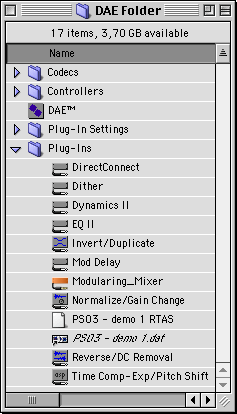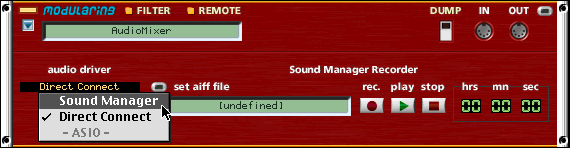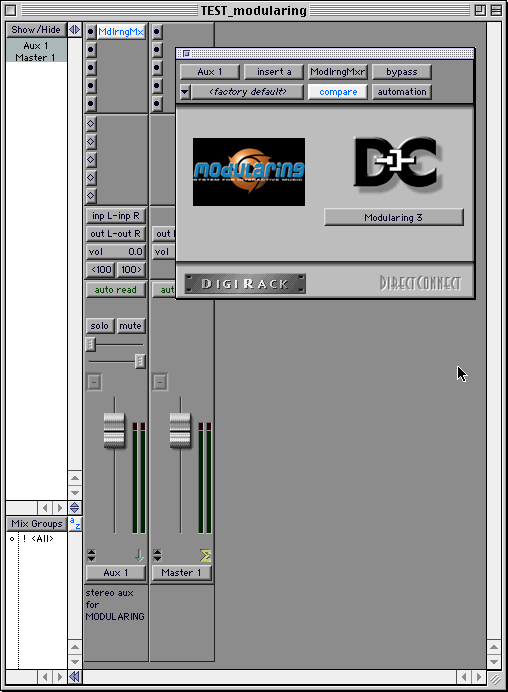Using MidiShare and OMS
Using Modularing with Digidesign Direct Connect
revision B dated 05-22-2002
Learn how to use the ProTools playing with Modularing using Direct
Connect for audio mixing inside ProTools software.
|
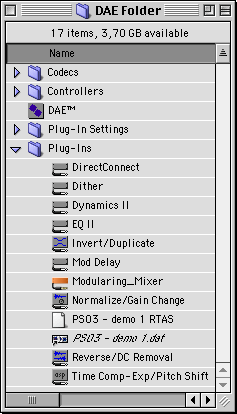
|
To run this tutorial, you must have installed:
- Modularing 3.xx installed
During modularing installation, the installer add the
Modularing_Mixer file inside the DAE/Plug-Ins folder.
NOT OTHER EARLIER MODULARING PLUG-INS, REMOVE ANY OLDER
VERSIONS!
- ProTools
5.xx + Direct Connect installed
Read the page concerning "use with PROTOOLS" earlier in this
chapter before to this one.
Refer to the Digidesign documentation about how to use
Direct Connect.
- OMS 2.3.8
Refer the installation guide in this manual for more
information about using OMS and MidiShare.
|
Using Modularing with Direct Connect
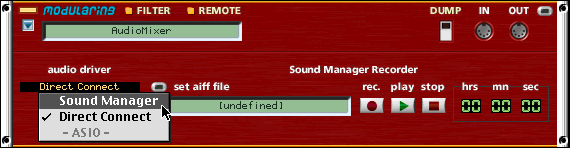
By default, Modularing supports the internal Macintosh Sound
Manager
• From the modularing AudioMixer, change for the Direct
Connect audio driver. If a modularing synth was playing thru the
sound manager, the sound is interrupted. Go to ProTools to manager
the audio stream.
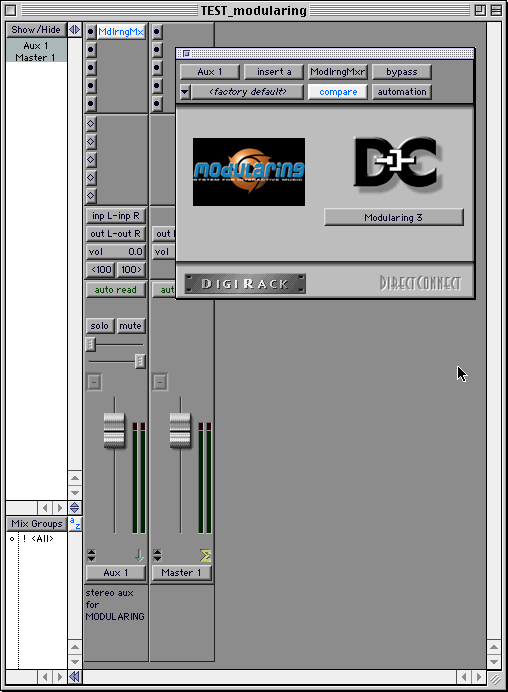
• Inside ProTools create a new stereo Aux track.
• Insert the Modularing_Mixer plug-in on this track.
• In the plug-in window, select for the available audio
channel. The audio buffer coming from modularing is ready to be mix
into ProTools.
Important note for a better stability under Direct Connect:
- it is not possible to return to the sound manager when the
"ModularingMixer" plug-in is selected inside ProTools.
- if you quit the AudioMixer module manually during a Direct
Connect session, ProTools will loop on the last audio packet, so you
will get an audio buzz on the corresponding Aux track (s).
Please note to Quit ProTools first or to mute the concerned tracks
or to close the curent session before leaving modularing.