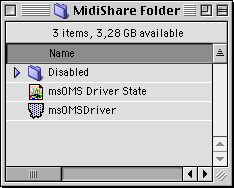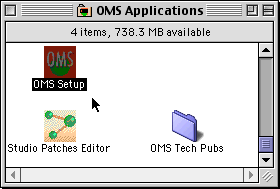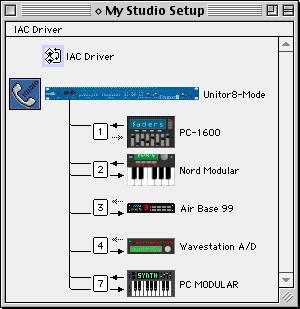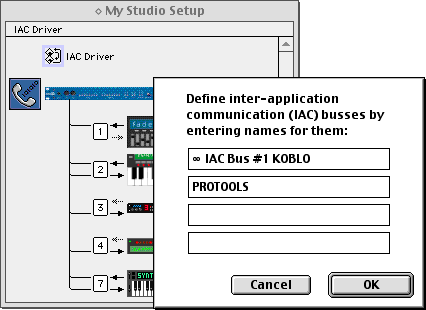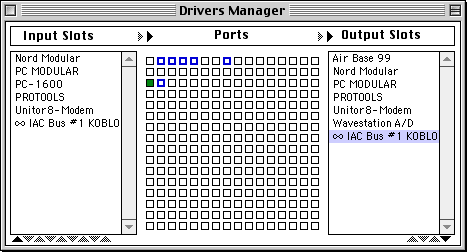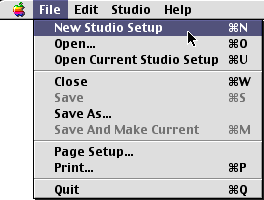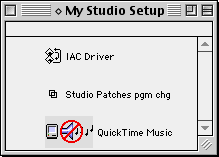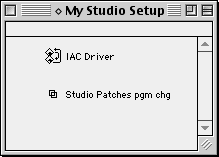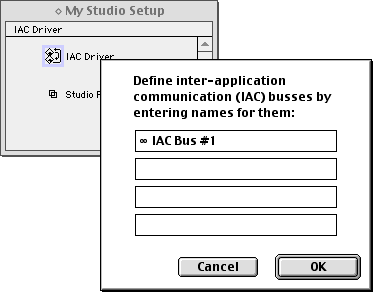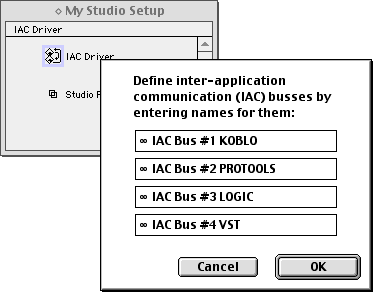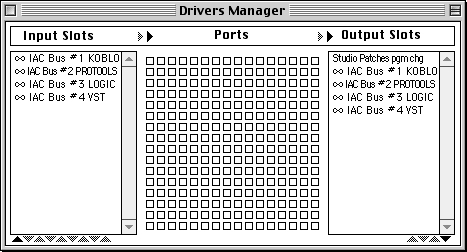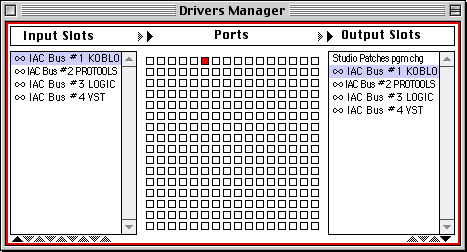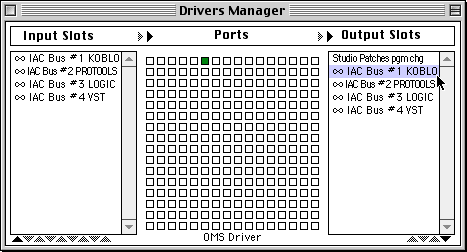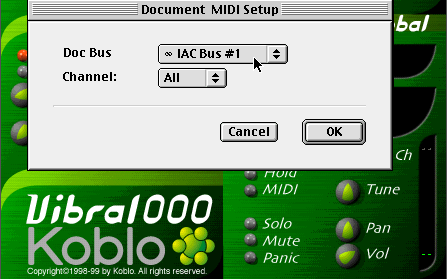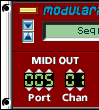|
Users manual |
 |
Installation |
|
About installation |
|
|
System requirements |
|
|
Instal. Modularing |
|
|
configure MidiShare |
|
|
configure a web browser |
|
|
use with OMS
|
|
|
use with PROTOOLS |
|
|
use with DirectConnect |
|
 |
Authorizing |
|
About authorization |
|
|
Registration |
|
|
Updating |
|
 |
Tutorial |
|
create bassline |
|
|
create drumsline |
|
|
sync bass & drums |
|
|
transpose the bass |
|
|
patterns & memories |
|
 |
Modules |
 |
Reference |
Using MidiShare and OMS together"For communication with software which doesn't support Midishare, you could use OMS. Please ask software developpers to support Midishare : it's free, open source, multiplatform, more than 15 years old and still alive" ;-)You must have OMS installed on your computer. Please refer the OMS installation guide for more information. To connect MidiShare applications with OMS, you will use the OMS IAC Busses (Inter Application Communication). You can associate one of the four IAC busses to one of the 256 MidiShare ports with the use of msDrivers application. MidiShare OMS DriversThe MidiShare OMS Driver exists as a regular application or as a background application.
• Inside system folder, look for the MidiShare Folder, open it. • Set the "msOMSDriver" in the MidiShare Folder to activate it (all files contained in the "Disabled" folder are unactivated).
• From the OMS folder, launch the "OMS setup" application. (1) from an existing studio setup
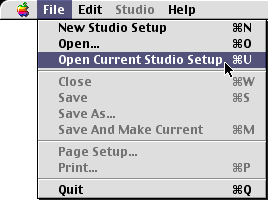
• Open the Current Studio Setup
• Check the IAC Driver. If you have no IAC driver in your setup you must create a new one. Go to the example (2) below.
• Define IAC to declare other software.
• Under msDriver, the names corresponding to the current OMS setup appear as a list of application. In this configuration all hardware are on the same port than in OMS (1, 2, 3, 4 and 7), the IAC#1 on MidiShare port 32 and IAC#2 PROTOOLS is on MidiShare port 33.
(2) from a new studio setup
• Create a new studio setup
The IAC Driver is automatically incorporated in a new setup.
As in modularing the GM Programmer drive QuickTime directly, you can remove QuickTime Music from the OMS setup.
• Double click on the IAC Driver and give a name to your busses, as you plan to use with other software.
• Save changes to the OMS setup and close the document.
• Launch the msDrivers (HD:Midishare folder)
The four active busses appear inside the Drivers manager.
• Click the port number to which one you want to assign one of the four OMS IAC busses. In this example, the port 5 is assigned to IAC for a communication with KOBLO software. You can assign any available MidiShare port to any OMS current devices. The port number appears beside the matrix, in the left column are the source applications, in the right the destination. When you are programming a setup, the junction point will light in red, to confirm you that you are in record mode for this port. The port 5 will be used to send Midi events to the OMS IAC Bus #1 KOBLO.
• click again on the port to leave the record mode. The square will turn blue, to show you a connection exist to this port. If you click in the right column on the IAC #1 name, the light will be in green.
• Inside KOBLO, check the MIDI setting for a control with OMS IAC bus and a channel of your choice for each synth. Don't forget the connection inside the modularing application
• Set the output port to the number which one you want to communicate (005 in this example).
• Check your module is well connected to MidiShare. |