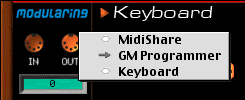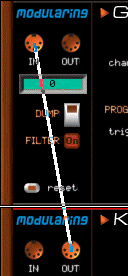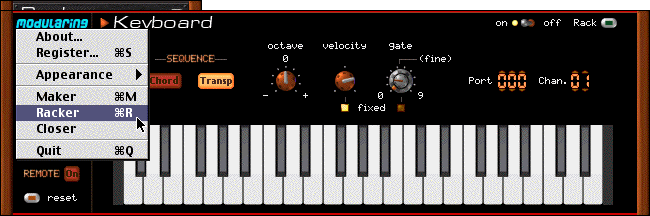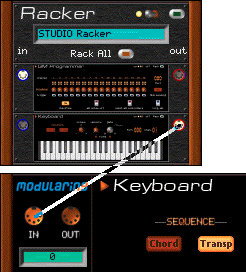|
Users manual |
 |
Installation |
|
About installation |
|
|
System requirements |
|
|
Instal. Modularing |
|
|
configure MidiShare |
|
|
configure a web browser |
|
|
use with OMS |
|
|
use with PROTOOLS |
|
|
use with DirectConnect |
|
 |
Authorizing |
 |
Tutorial |
|
create bassline |
|
|
create drumsline |
|
|
sync bass & drums |
|
|
transpose the bass |
|
|
patterns & memories |
|
 |
Modules |
 |
Reference |
|
connection
|
|
|
QuickTime instruments |
|
|
remote control |
Connecting modules
There is different way to connect/unconnect modules :
Selecting one of those options to plug devices together. When a connection exist, an arrow (-> or <-) corresponding to the way of transmission will appear under the MIDI connector/popup menu, before the source or destination name. 1. within a popup menuIn this method a wire is drawing during the connection.
• Click on the OUT connector to get a popup menu. The name of other currently opened MidiShare compatible applications appears a list. • Release the mouse onto the destination. In this picture the keyboard OUT is conncected to the input of the GM Programmer. If you select the OUT again, you will see the arrow "->" before the application name to confirm the way of connection (read like this: "the OUT goes to GM Programmer"). • To cut a connection, select the name again. This runs as a toggle function. remark: this method ensures to check connection at anytime and to fix connection between application when a window masks an other one. note: the MidiShare option is to connect module to MIDI external devices or other software via IAC. Please refer to the installation chapter to understand the MidiShare operation.2. by Drag & Drop
• Select the OUT and quickly drag Drag out of from the connector. • Drop onto the destination connector. The connector will hilight on mouse over : green seems : connection is possible red with scissor seems : connection exist, are you sure to disconnected it? • On mouse release, connection or disconnection will be etablished. Be careful
to release the mouse at the time the destination connector
will hilight to connect or disconnect applicaiton together • Repeat the operation to unconnect application. 3. from STUDIO Racker
• Click at the upper right corner of any modularing module or use the "H" key to hide a module into Studio racker. • Or from the modularing popup menu select "Racker" option (command-R keyboard shortcut). • Or launch STUDIO Racker directly from the TOOLS folder (or any alias from the desktop).
|